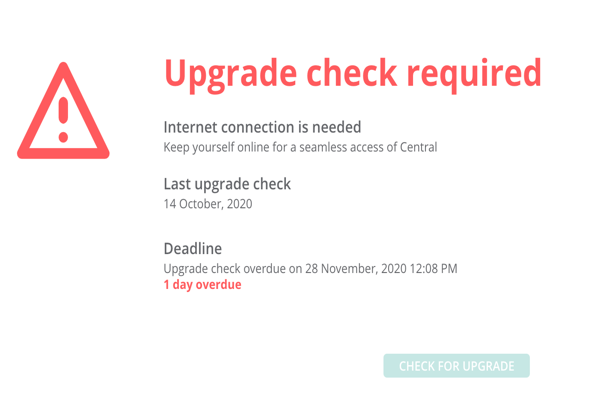Upgrade Watcher
Aruba Central (on-premises) strongly recommends that you upgrade your On-premise version to the next available major version for a smooth and hassle free operation of your account. Upgrade watcher checks for any major versions release and notifies you for its availability on your next Central account login. The upgrade workflow differs based on the regular-Online and occasional-online user accounts.
The Upgrade operation can only be done by the user with admin rights.
Upgrade Watcher Workflow for Regular-Online User
This section describes the upgrade workflow and the requirements for the regular-online Central user accounts. Based on the version availability, upon logging to your Central account, one of the following pages is displayed:
- —This window is displayed when you log in to your Central account within the deadline of the version upgrade (30 days from the date of version release). The upgrade available window provides the following information:
- —Informs the connectivity requirement for the process.
- —Current running version.
- —Next major available version.
- —Provides the status and progress bar for file transfer, extract, and upgrade.
- —Displays the number of days remaining for upgrade. The number of days varies depending on the version available date and the day of login. For example, if the version was available on 10th of December and the user logs in on 12th of December, the remaining days gets changed to 27 days within which the account needs to be upgraded.
- —Allows you to initiate the upgrade process.
- —This tab is displayed if any one of the extraction stage is interrupted, in progress or failed. Clicking on the navigates to tab with version upgrade in process.
- —Allows you to snooze the notification for some days. Notification can be snoozed for 7 days (30-20 remaining days), 5 days (20-10 remaining days), 3 days (10-5 remaining days), 2 days(5-3 remaining days), and 1 (for the rest remaining days). On snoozing the notification, you can use the account with all the normal functionality and the next notification comes after the set dates.
To upgrade the version once notified, click to initiate the upgrade process. You can also navigate to tab to initiate the upgrade. For more information on how to navigate to version tab, see Version.
The following example image displays the window:
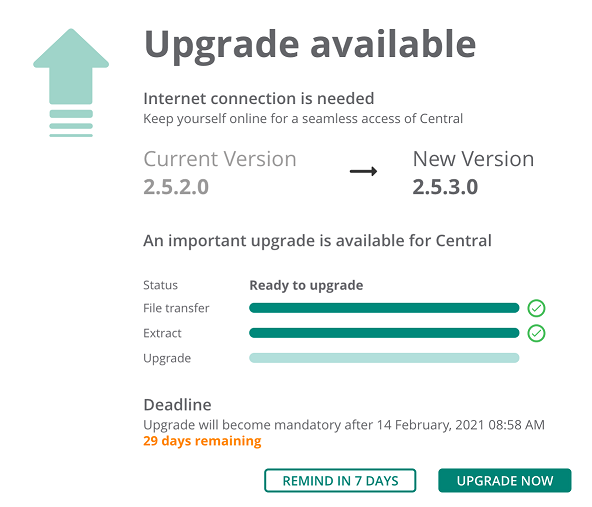
- —This window is displayed when you log in to your Central account after the deadline is missed. This window indicates that you have missed the upgrade deadline and an immediate upgrade is required. All the account GUI functionality is blocked till the Aruba Central (on-premises) is upgraded to the latest version. To upgrade, click to initiate the upgrade. The upgrade required window provides the following information:
- —Informs the connectivity requirement for the process.
- —Current running version.
- —Next major available version.
- —Provides the status and progress bar for file transfer, extract, and upgrade.
- —Displays the number of overdue days post deadline.
- —Allows you to initiate the upgrade process.
- —This tab is displayed only when any one of the upgrade stage fails. Click to retry the upgrade process. If the Upgrade fails after multiple retries, contact Aruba Central support representative.
Once the upgrade is successful, the account comes to its normal functionality.
The following example image displays the window with retry option:
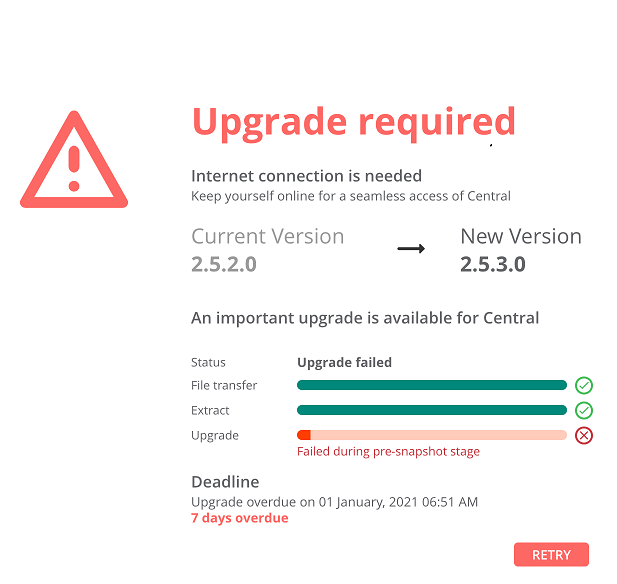
Upgrade Watcher Workflow for Occasional-Online User
This section describes the upgrade workflow and the requirements for the occasional-online Central user accounts. This scenario is based on the users that logs into Central after 39 days or a maximum of 45 days from the date of connectivity loss. All the account GUI functionality is allowed and the user has to upgrade to the major available version within the prescribed period. Based on the account login period, one of the following pages is displayed:
- —This window is displayed when the user logs into Central within the above mentioned periods. The upgrade check failed window provides the following information:
- —Informs the connectivity requirement for the process.
- —Displays the date of last upgrade check.
- —Displays the remaining days for mandatory upgrade check.
- —Once connected, it check for the status and redirects you to the Upgrade available/ Upgrade required page.
- —Allows you to snooze the notification. Snoozing can be done for 5 days (on 39th day) and 1 day for the remaining.
The following example image displays the window:
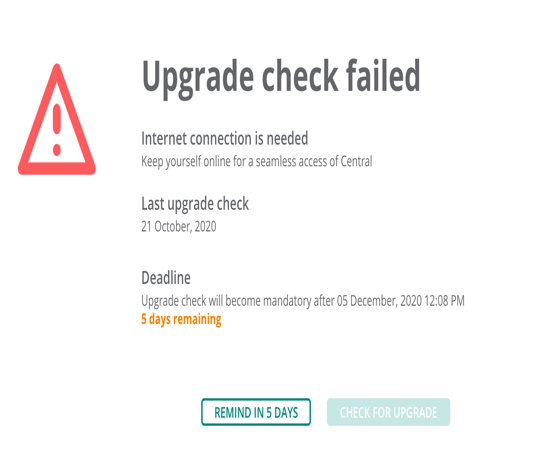
- —This window is displayed when the user logs into Central account after 45 days from the day of connectivity loss. In this scenario, the user account is blocked and an immediate upgrade check is required. The upgrade check required window displays the following information:
- —Informs the connectivity requirement for the process.
- —Displays the date of last upgrade check.
- —Displays the remaining days for mandatory upgrade check.
- —Once connected, it check for the status and redirects you to the Upgrade available/ Upgrade required page.
The following example image displays the window: