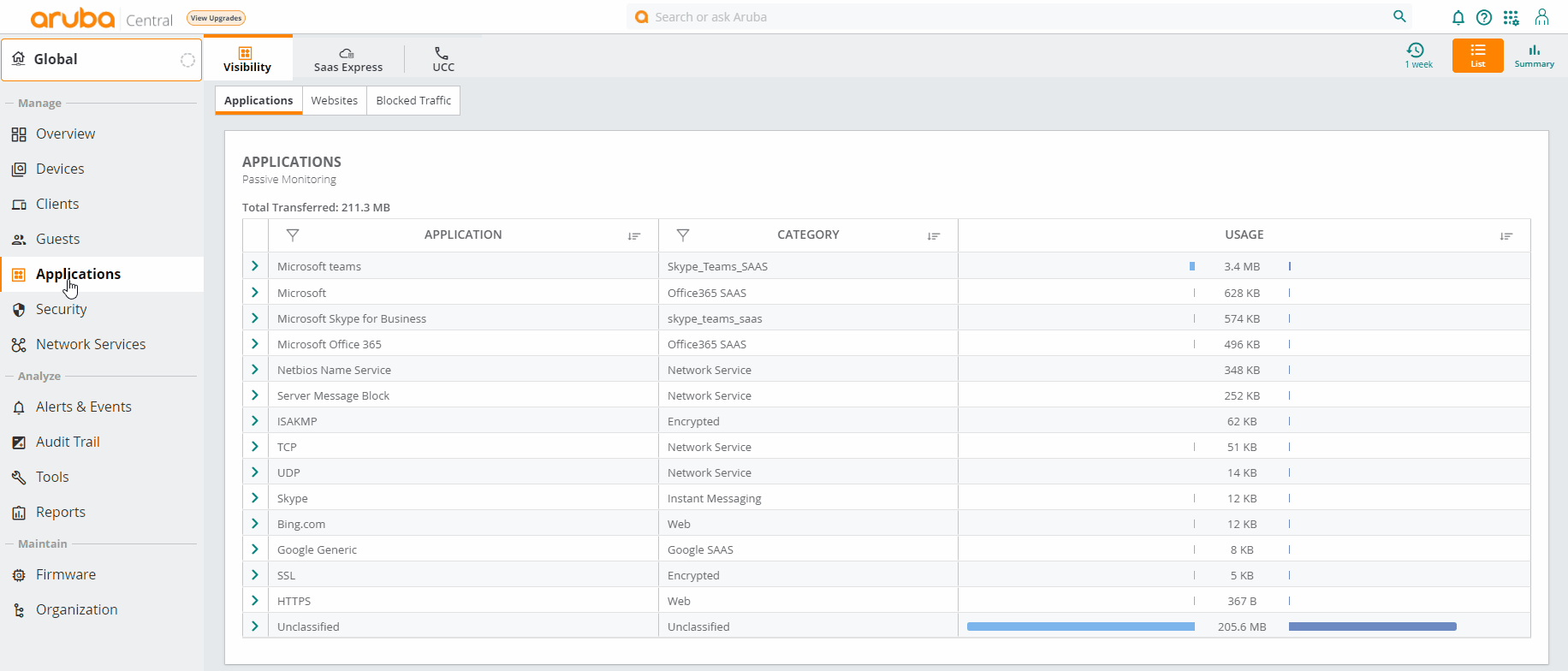Monitoring UCC in Summary View
The page displays graph and table view to assess the quality of calls in the network. You can view data for the level.
- For the Application Layer Gateway (ALGApplication Layer Gateway. ALG is a security component that manages application layer protocols such as SIP, FTP and so on. ) like Skype SDNSoftware-Defined Networking. SDN is an umbrella term encompassing several kinds of network technology aimed at making the network as agile and flexible as the virtualized server and storage infrastructure of the modern data center., the end-to-end Mean Opinion Score (MOS) is used. A good call has a MOS of more than 3.5, a fair call has a MOS in the range of 2.0 to 3.5, a poor call has a MOS of less than 2.0, and an unknown call does not have a MOS.
- Wi-FiWi-Fi is a technology that allows electronic devices to connect to a WLAN network, mainly using the 2.4 GHz and 5 GHz radio bands. Wi-Fi can apply to products that use any 802.11 standard. Calling calls are not assigned an UCCUnified Communications and Collaboration. UCC is a term used to describe the integration of various communications methods with collaboration tools such as virtual whiteboards, real-time audio and video conferencing, and enhanced call control capabilities. RTPA score (RTPReal-Time Transport Protocol. RTP is a network protocol used for delivering audio and video over IP networks. analysis) and are categorized as unknown.
Summary view
The view in the page provides the following information:
Time Filter
The ![]() time filter allows you to set a time range to display the corresponding data on the graph. You can set the filter to
any of the following time ranges:
time filter allows you to set a time range to display the corresponding data on the graph. You can set the filter to
any of the following time ranges:
- —The graph displays the details for the past three hours.
- —The graph displays the details for the current day.
- —The graph displays the details for the current week.
- —The graph displays the details for the current month.
Summary Bar
The banner in the header pane shows the following details:
- Calls—Displays the total number of calls that have ended.
- Good—Displays the total number of good calls that have ended. A good call has an UCC RTPA score of more than 70.
- Fair—Displays the total number of fair calls that have ended. A fair call has an UCC RTPA score in the range of 30 to 70.
- Poor—Displays the total number of poor calls that have ended. A poor call has an UCC RTPA score of less than 30.
- Unknown—Displays the total number of calls whose status is unknown. A call is classified as unknown if the ALG does not support RTPA or the UCC score is not available.
Click any option to view the corresponding graph. For example, if you click Good. The graph displays only the calls that are categorized as good for the selected time range.
Calls
The Calls section displays a donut graph and bar graph of all, good, fair, poor, or unknown calls. You can filter the graph by Health, SSIDService Set Identifier. SSID is a name given to a WLAN and is used by the client to access a WLAN network., Protocol, Operating System, Session Type, or Quality. By default, the graph is displayed for Protocol. You can hover over any segment on the graph to view additional information. Click the ![]() enlarge icon to view the graph in a zoom in.
enlarge icon to view the graph in a zoom in.
Only the bar graph is displayed when you select Health.
The following GIF illustrates the actions available in the Summary page: