Configuring Intelligent Power Monitoring
The Intelligent Power Monitoring (IPMIntelligent Power Monitoring. IPM is a feature supported on certain APs that actively measures the power utilization of an AP and dynamically adapts to the power resources.) feature actively measures the power utilization of an access point (AP) and dynamically adapts to the power resources. IPM allows you to define the features that must be disabled to save power, allowing the APs to operate at a lower power consumption without hampering the performance of the related features. This feature constantly monitors the AP power consumption and adjusts the power saving IPM features within the power budget.
IPM dynamically limits the power requirement of an AP as per the available power resources. IPM applies a sequence of power reduction steps as defined by the priority definition until the AP functions within the power budget. This happens dynamically as IPM constantly monitors the AP power consumption and applies the next power reduction step in the priority list if the AP exceeds the power threshold. To manage this prioritization, you can create IPM policies to define a set of power reduction steps and associate them with a priority. The IPM policies, when applied to the AP, are based on IPM priorities, where the IPM policy can be configured to disable or reduce certain features in a specific sequence to reduce the AP power consumption below the power budget. IPM priority settings are defined by integer values, where the lower values have the highest priority and are implemented first.
The Intelligent Power Monitoring feature is available only on APs running Aruba Instant OS 8.6.0.3.
To configure Intelligent Power Monitoring, complete the following steps:
- In the app, set the filter to a group containing at least one AP.
The dashboard context for the group is displayed.
- Under , click > .
A list of APs is displayed in the view.
- Click the icon.
The tabs to configure the APs are displayed.
- Click .
- Click the tab.
The System page is displayed.
- Click the accordion.
- Select the check box to enable IPM.
- Click the icon in the pane.
The window is displayed.
- In the field, enter a value from 1 to 16 to define IPM priority.
- From the drop-down list, select a setting as described in the following table:
Table 1: Intelligent Power Monitoring Step Parameters
Parameters
Description
Reduces CPUCentral Processing Unit. A CPU is an electronic circuitry in a computer for processing instructions. frequency to 25% of normal.
Reduces CPU frequency to 50% of normal.
Reduces CPU frequency to 75% of normal.
Disables the second EthernetEthernet is a network protocol for data transmission over LAN. port.
Disables Power Sourcing Equipment (PSE).
Reduces 2 GHzGigahertz. chains to 1x1.
Reduces 2 GHz chains to 2x2.
Reduces 2 GHz chains to 3x3.
Reduces 2 GHz radio power by 3 dBDecibel. Unit of measure for sound or noise and is the difference or ratio between two signal levels. from the maximum value.
Reduces 2 GHz radio power by 6 dB from the maximum value.
Reduces 5 GHz chains to 1x1.
Reduces 5 GHz chains to 2x2.
Reduces 5 GHz chains to 3x3.
Reduces 5 GHz radio power by 3 dB from the maximum value.
Reduces 5 GHz radio power by 6 dB from the maximum value.
- Click OK.
The table in the section lists all the IPM settings.
- Click .
- Reboot the IAP for changes to take effect.
The following figure shows the IPM steps and priorities listed in the table:
Figure 1 IPM Steps and Priorities
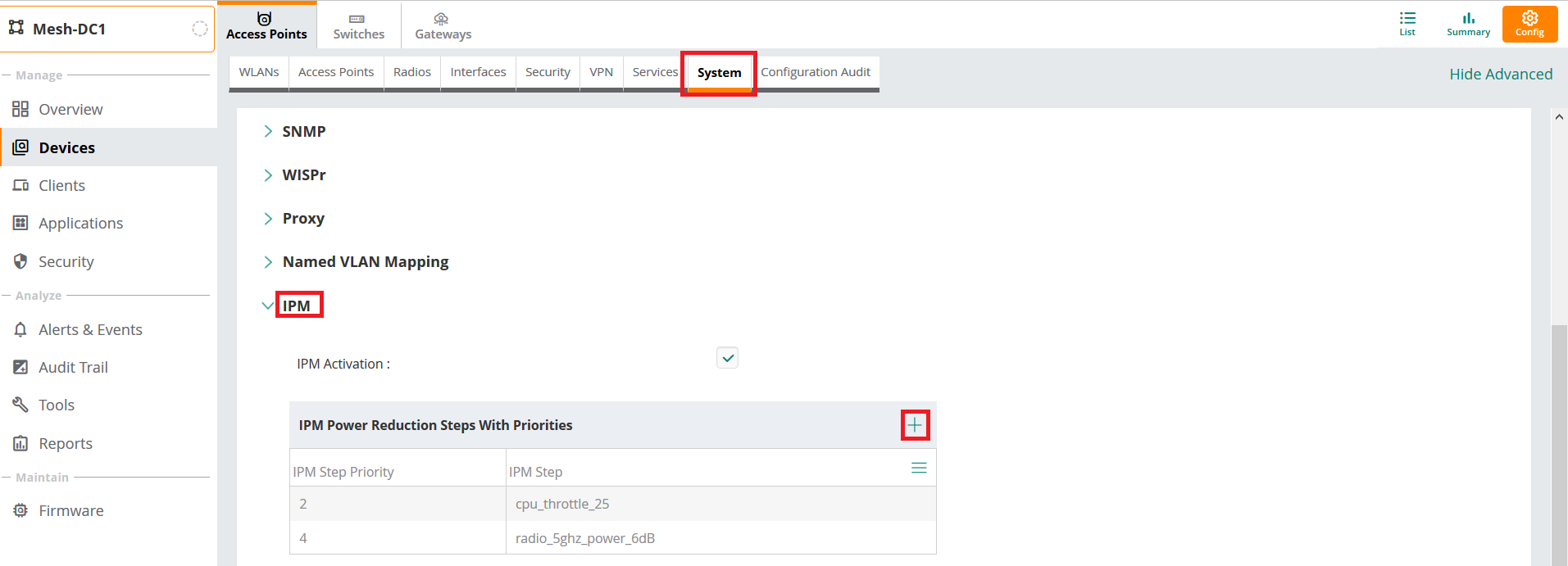
Setting a low-priority value for a power reduction step reduces the power level sooner than setting a high-priority value for a power reduction step. However, if the power reduction step is of the same type but different level, the smallest reduction should be allocated the lowest priority value so that the power reduction step takes place earlier. For example, the or parameter should have a lower priority level than the or , respectively, so that Intelligent Power Monitoring reduces the CPU throttle or power usage based on the priority list.
Points to Remember
- By default, Intelligent Power Monitoring is disabled.
- When enabled, IPM enables all IAP functionality initially. IPM then proceeds to shut down or restrict functionality if the power usage of the AP goes beyond the power budget of the IAP.

