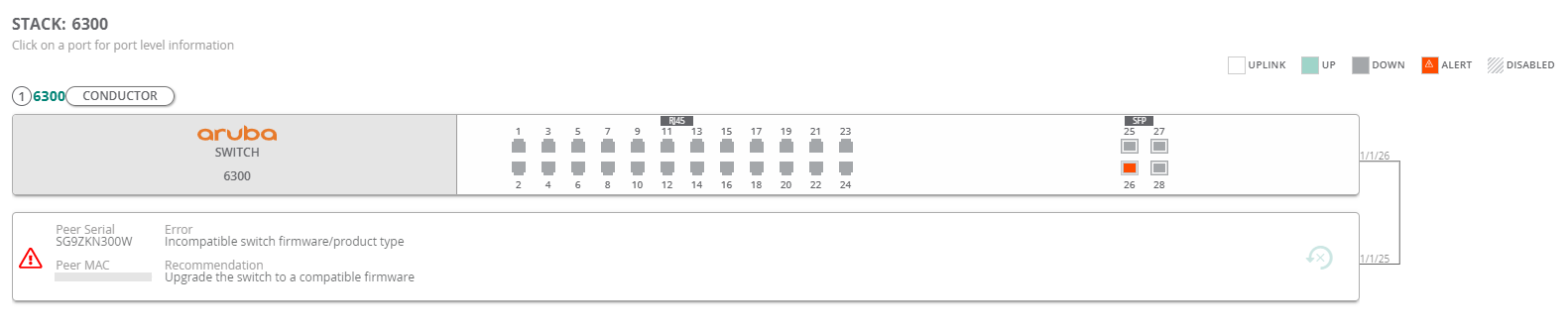Monitoring AOS-CX Switch Stacks
In the switch dashboard, the tab for a switch stack displays the faceplate of all the switches that are part of the stack. This allows you to manage, configure, monitor, and troubleshoot switch stacks that are provisioned and managed through Aruba Central (on-premises).
To navigate to the tab in the Switch dashboard, complete the following steps:
- Set the filter to or the group containing the stack.
- Under , click > .
A list of switches is displayed in the view.
- Select the conductor switch of the stack from the devices list and navigate to the > tab.
The tab is displayed with the faceplate of all the switches that are part of the stack.
For more information, see Switch > LAN > Ports.
The following figure shows a four-member stack with the conductor, standby, and members with their corresponding ports and connections:
Figure 1 Switch Stack Faceplate
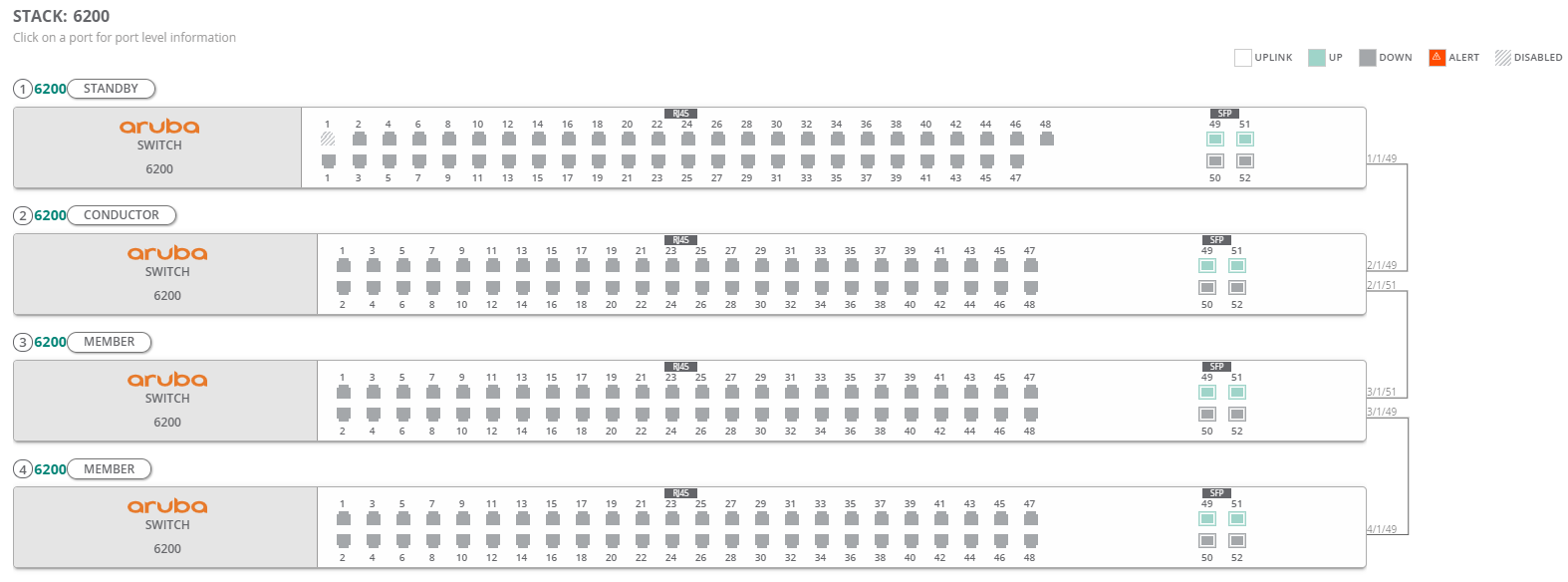
Stack-Related Errors
The switch stack faceplate displays the following configuration and connection errors related to the stack. You can monitor and troubleshoot these errors from the tab:
- Auto-join eligibility error
- VSF link errors
- Cabling error
- Incompatible switch firmware error
In some cases, there can be multiple VSF errors associated with one VSF link. However, the faceplate displays only one error at a time. In such cases, you need to fix one error to see another error. For example, if the VSF link has both auto-join eligibility error and cabling error, only the auto-join eligibility error is displayed first. Once the auto-join eligibility error is resolved, the cabling error is displayed.
The faceplate will not be displayed when an auto-join eligibility or cabling error occurs on any interface connected to an existing member. The only exception is the peer-timeout error. This is because there is no peer MACMedia Access Control. A MAC address is a unique identifier assigned to network interfaces for communications on a network. for peer-timeout error. Hence, it cannot be determined whether the peer connected to the interface is already a member of the stack.
Auto-Join Eligibility Error
The auto-join eligibility error is displayed in the faceplate when the conductor or any of the member switches running AOS-CX 10.07 or later firmware versions in the stack do not have a factory default configuration.
Member connected to Aruba Central (on-premises)
If the member is connected to Aruba Central (on-premises), then click the ![]() reset icon in the faceplate. The window is displayed with a message to reboot the non-factory switch with the default configuration and join the stack. Click . The switch reboots and joins the stack.
reset icon in the faceplate. The window is displayed with a message to reboot the non-factory switch with the default configuration and join the stack. Click . The switch reboots and joins the stack.
The following error and recommendation are displayed in the faceplate.
Invalid stack configuration/connection
Recommendation
Reset the switch configuration and reboot
Member not connected to Aruba Central (on-premises)
If the member is not connected to Aruba Central (on-premises), then the ![]() reset icon in the faceplate is disabled. In this case, execute
reset icon in the faceplate is disabled. In this case, execute vsf force-autojoin command through the switch CLI to resolve this error.
The following error and recommendation are displayed in the faceplate.
Invalid stack configuration/connection
Recommendation
Configure vsf force-auto-join on the switch
The force auto-join will not work if the switch contains any existing VSF configuration. In this case, execute the erase all zeroize command from the switch CLI. This causes the switch to reboot, rollback to factory-default configuration and join the stack if there is no other auto-join error. For more information, refer to the AOS-CX Virtual Switching Framework (VSF) Guide.
Figure 2 Auto-Join Eligibility Error
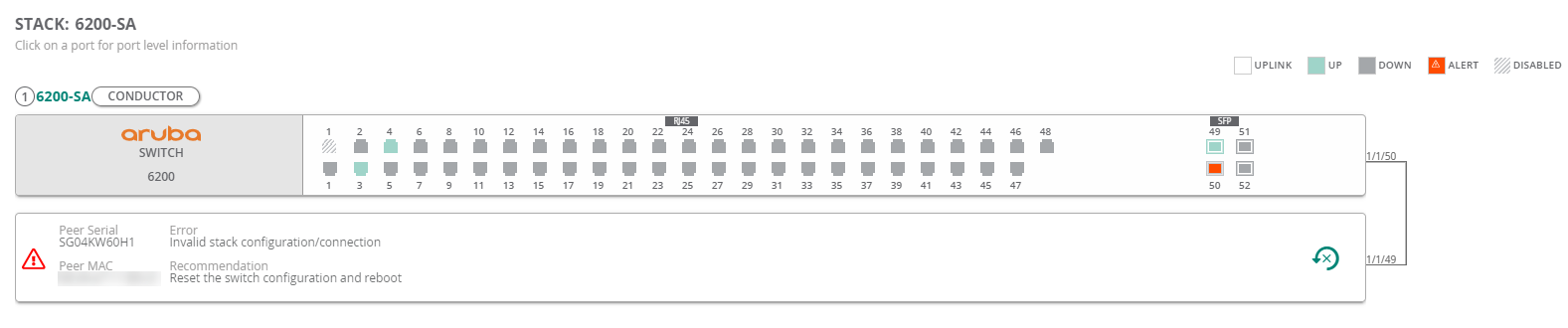
VSF Link Errors
The VSF link errors are displayed in the switch stack faceplate when there are any issues between VSF links. The faceplate displays a red-warning symbol to help you identify the type of link error in the switch stacks. You can hover over the warning symbol to identify the interfaces that are disconnected. The following VSF link errors can be identified from the face plate:
- —The broken link error is displayed when a link between the two VSF members is down.
- —The no peer interface error is displayed when there is connection issue between some of interfaces between the two members.
Figure 3 VSF Link Errors
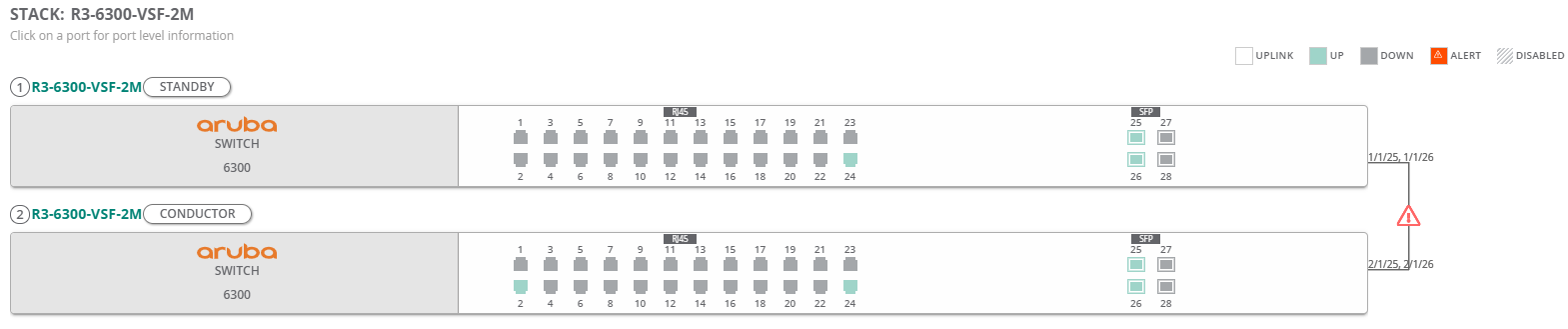
Cabling Error
The cabling error is displayed in the switch stack faceplate when stack cables are connected incorrectly.
For auto-stacking to work, all the stack members must be connected using the following auto-stacking reserved VSF link ports:
- 24-port switch models— Ports 25 and 26
- 48-port switch models— Ports 49 and 50
Auto-stacking peer discovery is a uni-directional process. It starts with the VSF link containing the higher denomination VSF port. Member discovery starts on the higher-numbered port for each member in line. For a three-member stack in the ring topology, use the following connection example for auto-stacking to work:
- Connect port 50 of member 1 to port 49 of member 2
- Connect port 50 of member 2 to port 25 of member 3
- Connect port 26 of member 3 to port 49 of member 1
The following error and recommendation are displayed in the faceplate:
Invalid stack configuration/connection
Recommendation
Follow best practices for cabling
For more information on cabling, see the AOS-CX Virtual Switching Framework (VSF) Guide
Figure 4 Cabling Error
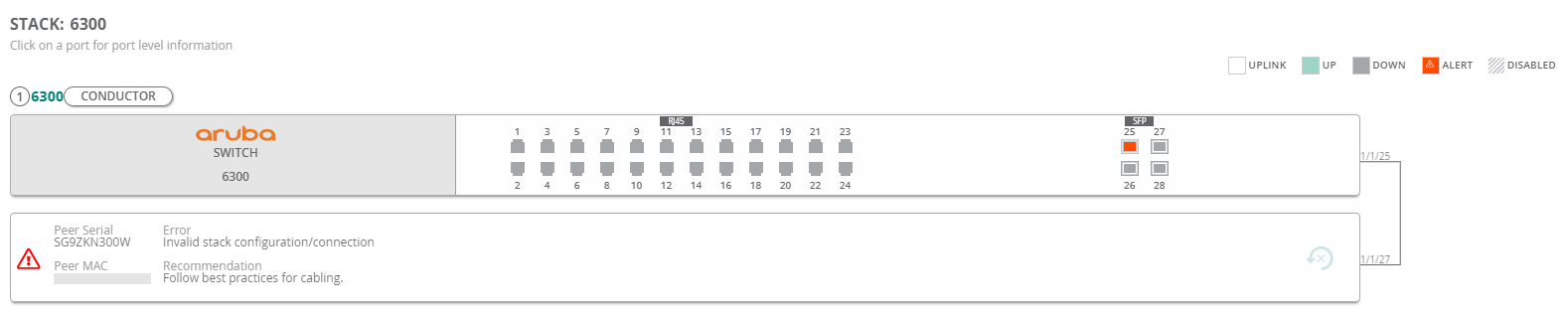
Incompatible Switch Firmware Error
The incompatible switch firmware error is displayed in the faceplate when the switch trying to join the stack is running the firmware prior to AOS-CX 10.07 version. To resolve this error, you need to upgrade the switch to a compatible firmware offline, outside Aruba Central (on-premises).
The following error and recommendation are displayed in the faceplate:
Incompatible switch firmware/product type
Recommendation
Upgrade the switch to a compatible firmware
Figure 5 Incompatible Switch Firmware Error