An application can provide real-time information or notifications to other applications using the Webhook service. You can access the Webhook service through the or APIApplication Programming Interface. Refers to a set of functions, procedures, protocols, and tools that enable users to build application software. Gateway. Using the Webhook service, you can list, add, or delete Webhooks; get Webhook token; refresh Webhook token; update Webhook settings; do Webhook settings for a specific item; and test for Webhook notification.
Aruba Central allows you to integrate Webhook with other third-party applications such as ServiceNOW, Zapier, IFTTT, and so on.
Configuring and Modifying Webhook Through the User Interface
To access the Webhooks service from the UI:
1. In the page, under , click .
The page is displayed.
2. In the tab, click sign. The pop-up box opens.
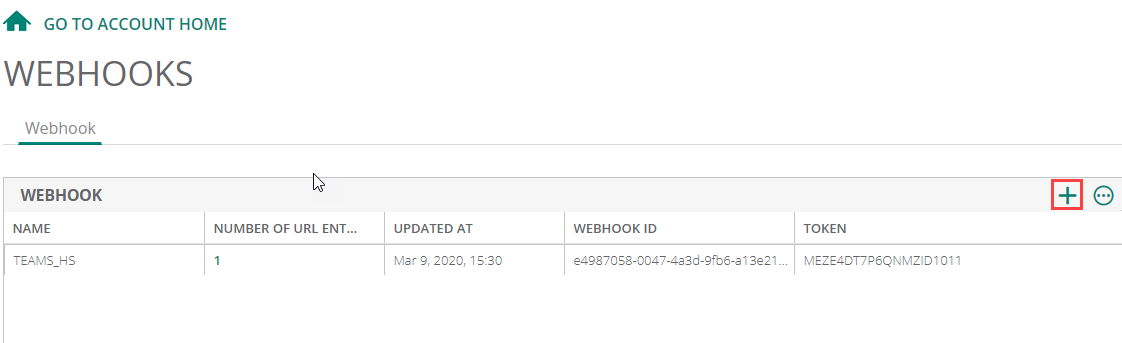
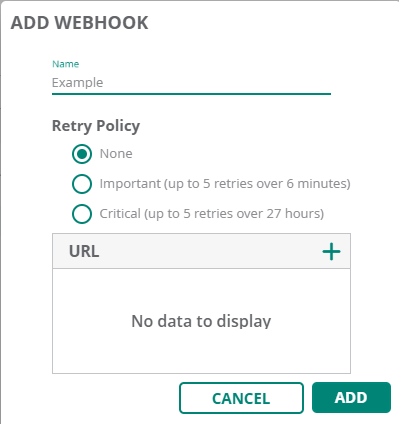
a. —Enter a name for the Webhook
b. — Select any one of the following options:
—Select this to have no retry.
—Select this to have up to 5 retries over 6 minutes.
—Select this to have up to 5 retries over 27 hours.
c. —Enter the URLUniform Resource Locator. URL is a global address used for locating web resources on the Internet.. Click + to enter another URL. You can add up to three URLs.
3. Click . The Webhooks is created and listed in the table.
The table displays the following information and also allows you to edit or delete Webhooks:
—Name of the Webhooks.
—Number of URLs in Webhooks. Click the number to view the list of URLs.
—Date and time at which Webhooks was updated.
—Webhooks ID.
—Webhooks token. Webhooks token enables header authentication and the third-party receiving service must validate the token to ensure authenticity.
—In the table, select the Webhook from the list and click icon to edit the Webhook. You can refresh the token and add URLs. Click to save the changes.
—In the table, select the Webhook from the list and click icon and click to delete the Webhook.
—In the table, select the Webhook from the list and click icon to test the webhook by posting sample webhook payload to the configured URL. The table provides the and of the selected Webhook.
—In the table, select the Webhook from the list and click View icon to view the for the selected webhook. The table provides the , and . Click the arrow against each row in the Log table to select and view the and in the drop-down for the respective URL.
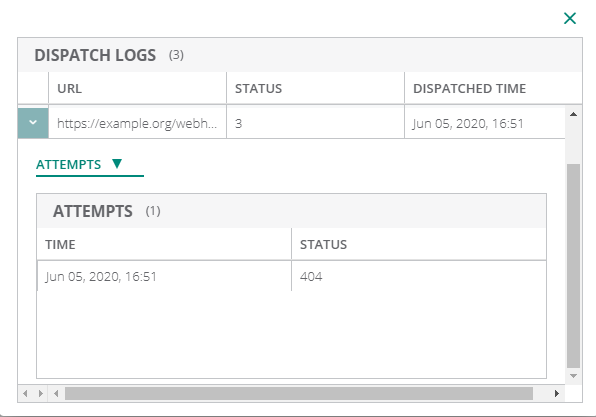
Refreshing Webhooks Token Through the UI
To refresh Webhooks token through the UI:
1. In the page, under , click .
The page is displayed.
2. In the table, select the Webhook from the list and click icon to edit.
3. In the pop-up window, click the icon next to the token. The token is refreshed.
Configuring and Modifying Webhook Through the API Gateway
To access and use the API Webhook service
1. Log in to .
2. Under , click .
3. In the tab, click the link under the header. The Swagger website opens.
4. In the Swagger website, select from the drop-down list. All available Webhooks APIs are listed under .
|
|
For further help on API Webhook Service and creating a Webhook ID (WID), refer to https://apigw-<fqdn of the Aruba Central Instance>/swagger/apps/nms/. |
The following HTTPHypertext Transfer Protocol. The HTTP is an application protocol to transfer data over the web. The HTTP protocol defines how messages are formatted and transmitted, and the actions that the w servers and browsers should take in response to various commands. methods are defined for Aruba Central API Webhook resource:
You can perform CRUD operation on the Webhook URL configuration. The key configuration elements that are required to use API Webhook service are Webhook URL and a shared secret.
A shared secret token is generated for a Webhook URL when you register for Webhooks. A hash key is generated using SHA256 algorithm by using the payload and the shared secret token. The API required to refresh the shared secret token is provided for a specific Webhook configuration. You can choose the frequency at which you want to refresh the secret token.
Content-Type: application/json
X-Central-Service: Alerts
X-Central-Event: Radio-Channel-Utilization
X-Central-Delivery-ID: 72d3162e-cc78-11e3-81ab-4c9367dc0958
X-Central-Delivery-Timestamp: 2016-07-12T13:14:19-07:00
X-Central-Customer-ID: <########>
{ "alert_type": "AP_RADIO_NOISE_FLOOR", "description": "Noise floor on AP iap-303-iphone456-offline operating on Channel 10 and serving 0 clients has been above -110 dBm for about 10 minutes since 2019-07-24 07:06:00 UTC.", "timestamp": 1563952560, "webhook": "780c65a0-10b6-4eb1-b725-21b0d52aa432", "setting_id": "201804170291-1253", "state": "Open", "nid": 1253, "details": { "_rule_number": "0", "group": "3", "name": "iap-303-iphone456-offline", "_radio_num": "1", "client_count": "0", "labels": "3,118", "_band": "0", "duration": "10", "time": "2019-07-24 07:06:00 UTC", "threshold": "110", "ds_key": "201804170291.CNGHKGX004.radio.noisefloor", "serial": "CNGHKGX004", "channel": "10" }, "operation": "create", "device_id": "CNGHKGX004", "id": "AWwi1jjgVQO1ZtiGThDB", "severity": "Critical" }

