Provisioning Pre-Configured Switches
Unlike factory default switches, locally managed switches and the switches with custom configuration require one touch provisioning. These switches do not automatically identify Aruba Central as their management platform, therefore you must manually enable the Aruba Central management service on these switches to allow them to connect to Aruba Central.
|
|
On Aruba CX switches Aruba Central is enabled by default as the management service. |
To onboard a locally-managed or a pre-configured switch to Aruba Central, follow one of the following options:
Manually enable Aruba Central management service on the switch and connect it to Aruba Central. Aruba recommends that you use this option if you want to preserve the current configuration running on the switch. For more information on this procedure, see the workflows described in this topic.
Reset the switch configuration to factory default and use ZTPZero Touch Provisioning. ZTP is a device provisioning mechanism that allows automatic and quick provisioning of devices with a minimal or at times no manual intervention. to provision the switch. For information on provisioning factory default switches, see Step 1: Onboard the Switch to Aruba Central.
Aruba Central supports provisioning switches using one of the following methods:
Pre-provisioning—In this workflow, a switch is added to the device inventory and assigned a group in Aruba Central before it connects to Aruba Central.
See Workflow 1—Pre-Provisioning a Switch.
Onboarding connected switches—In this workflow, Aruba Central onboards the switch that attempts to connect and then assigns a group.
See Workflow 2—Provisioning a Switch On-Demand.
|
|
In the both the workflows, the step is not applicable to Aruba CX switches. Aruba Central is enabled by default on Aruba CX switches. |
The following figure illustrates provisioning procedure for a pre-configured switch.
Figure 1 Provisioning Workflow for Pre-Configured Switches
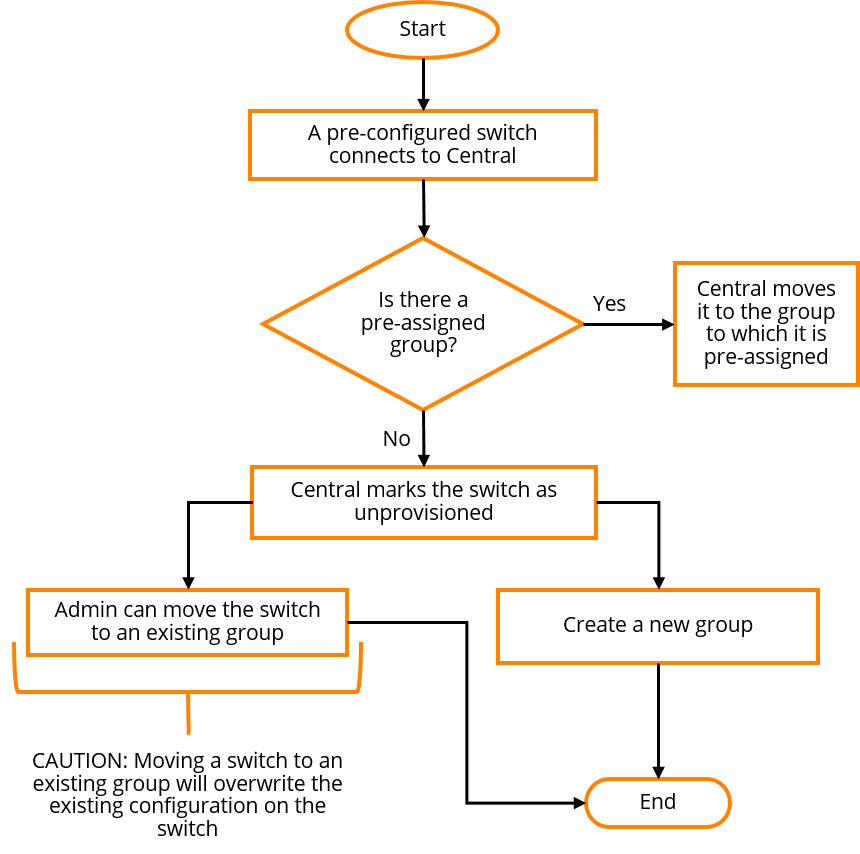
Workflow 1—Pre-Provisioning a Switch
The pre-provisioning workflow includes the following steps:
Step 1: Onboard the Switch to Aruba Central
To onboard switches to the device inventory in Aruba Central, complete the following steps:
Step 2: Assign the Switch to a Group
Before assigning a group, determine if the switch must be provisioned in a UI or template group. If you want to preserve the existing configuration on the switch, Aruba recommends that you create a new group for the switch.
For more information on creating a group, see Creating a Group.
To assign a device to a group from the page:
1. In the page, under , click .
The Device Inventory page is displayed
2. Select the device that you want to assign to a group.
3. Click . The window is displayed.
4. Select the group to which you want to assign.
5. Click .
To assign a device to a group from the app:
1. In the app, set the filter to .
The dashboard context for the group is displayed.
2. Under , click > .
The Groups page is displayed.
3. From the devices table on the right, select the device that you want to assign to a new group.
4. Drag and drop the device to the group to which you want to assign the device.
Step 3: Enable Aruba Central Management Service on the Switch
|
|
Not applicable to Aruba CX switches, because Aruba Central is enabled by default. |
A locally-managed or pre-configured switch cannot connect to Aruba Central, unless it is configured to identify Aruba Central as its management entity. To manage such a device from Aruba Central, you must manually enable the provisioning and management service on the switch.
1. Verify if the Activate provisioning service is enabled by executing the following command at the switch CLI:
switch)# show activate provision
Configuration and Status - Activate Provision Service
Activate Provision Service : Enabled
Activate Server Address : device.arubanetworks.com
2. If the Activate provision service is not enabled, execute the following command at the switch CLI:
(switch)# activate provision enable
3. To enable switches to automatically connect to Aruba Central, enforce ZTP on the switch:
(switch)# activate provision force
The switch establishes connection with Activate and is directed to Aruba Central. If the switch is already added to the device inventory and is assigned a subscription, Aruba Central assigns it to a pre-assigned group.
Step 4: Provision the Switch to a Group
When the switch connects to Aruba Central, Aruba Central automatically assigns it to the pre-assigned group. The following figure illustrates the provisioning steps for each group type.
Figure 2 Switch Provisioning Steps Per Group Type

If the switch is assigned to a new UI group, you can modify the configuration of switches in a group using the UI menu options under the app > > > . For more information, see Configuring Aruba Switches.
If you have assigned the switch to a template group, you can import the existing configuration to a new configuration template and apply this template to other devices in the group. To create a configuration template using the existing configuration on the switch:
1. In the app, set the filter to a template group.
The dashboard context for the group is displayed.
2. Under , click > .
3. Click the Config icon.
The tabs to configure switches using templates is displayed.
4. Click the tab. The Templates page is displayed.
5. Click to add a new template. The window is displayed.
6. In the tab, enter a name for the template in the field.
7. In the drop-down, select or .
8. Select the switch model and software version. You can specify any of the following combinations:
for both and —To apply the template to all switch models and all supported switch software versions.
for and a software version for —To apply the template to all switch models running the selected software version.
for and a switch model for —To apply the template to a switch model and all software versions supported by the selected switch model.
A switch model and a software version—To apply the template to a specific switch model and the software version. The template created for a switch model and a software version takes precedence over the template that is created for all platforms and versions.
9. Select the manufacturing part number of the switch in the drop-down.
|
|
The drop-down is displayed only if you select a switch model in the drop-down. If you select a specific switch model and part number, you can apply the template to a standalone switch and not to a stack. If you select in the drop-down, or if you select a switch model and in the drop-down, you can apply a template to both a standalone switch and stack. |
10. Click . The tab is displayed.
11. Build a new template or import configuration information from a switch that is already provisioned in the template group.
To build a new template, add the switch command information in the text box. Ensure that the template text adheres to the guidelines listed in Creating a Template Group.
To import configuration text from a switch that is already provisioned in the template group:
a. Click .
b. From the search box, select the switch from which you want to import the configuration. The imported configuration is displayed in the text box.
c. If required, modify the configuration parameters. Ensure that the template text adheres to the guidelines listed in Creating a Template Group.
|
|
Importing configuration from the switch allows you to quickly create a basic configuration template that you can apply for all devices in a template group. Before applying the template to other switches in the group, ensure that the template text is variabilized based on the deployment requirements. For more information on configuration templates and variable definitions, see Creating a Template Group and Downloading Sample Variables File. All switch templates must include a password command to set a password for the device. The template cannot be saved without adding a password command. If the configuration that is pushed from Aruba Central to the device does not contain a password command, the configuration push is aborted for the device and a log is added to the audit trail. For example, if you add the password command in a condition block and the condition evaluates to false, the configuration that is pushed will not contain the password command. For more information, see Managing Password in Configuration Templates. For Aruba CX switches, you must configure the password only in plaintext. Also, the format of password must be user manager group <string> password plaintext <string> or user manager password plaintext <string>. For more information about using password commands, see the Configuring Username and Password Security chapter in the HPE ArubaOS-Switch Access Security Guide. |
d. To view the variables present in the imported configuration template, click . The Variables in Template column is displayed.
For more information on variables, see doc title Help Center.
e. To download the variables as a CSVComma-Separated Values. A file format that stores tabular data in the plain text format separated by commas. or plain text file, click the download icon and select one of the following options:
12. Click . After you apply the configuration template, switches reboot and reconnect to Aruba Central with the new configuration.
Step 5: Verify the Configuration Status
To verify the configuration status:
1. In the app, set the filter to a template group.
The dashboard context for the group is displayed.
2. Under , click > .
3. Click the icon.
The tabs to configure switches using templates is displayed.
To verify the configuration status for the template group, click . The dashboard displays the number of devices with template and configuration synchronization errors.
To view configuration errors for a specific device, select a switch from the filter bar. The dashboard displays the number of template and configuration synchronization errors for the device.
4. To view template errors, click .
5. To view configuration synchronization errors, click .
6. To compare running configuration and pending changes, click under .
Workflow 2—Provisioning a Switch On-Demand
To dynamically provision switches on-demand, complete the following steps:
Step 1: Enable Aruba Central Management Service on the Switch
|
|
Not applicable to Aruba CX switches, because Aruba Central is enabled by default. |
A locally-managed or pre-configured switch cannot connect to Aruba Central, unless it is configured to identify Aruba Central as its management entity. To manage such a device from Aruba Central, you must manually enable the provisioning and management service on the switch.
1. Verify if the Activate provisioning service is enabled by executing the following command at the switch CLI:
(switch)# show activate provision
Configuration and Status - Activate Provision Service
Activate Provision Service : Enabled
Activate Server Address : device.arubanetworks.com
2. If the Activate provision service is not enabled, execute the following command at the switch CLI:
(switch)# activate provision enable
3. To enable switches to automatically connect to Aruba Central, enforce ZTP on the switch:
(switch)# activate provision force
The switch establishes connection with Activate. Activate directs the switch to Aruba Central.
Step 2: Add the Switch to Aruba Central
Add the switch to the Aruba Central device inventory. For more information, see Onboarding Devices.
Step 3: Assign a Subscription
To allow Aruba Central to manage the switch, ensure that a valid subscription is assigned to the switch.
Step 4: Provision the Switch to a Group
If the switch has a valid subscription assigned, Aruba Central marks the switch as . To preserve the switch configuration, move it to a new group.
To move the device to a UI group:
To move the device to a UI group:
1. In the app, set the filter to .
The dashboard context for the group is displayed.
2. Under , click > .
The Groups page is displayed.
3. Select the device.
4. Click . The window is displayed.
5. Enter a name for the group.
6. Configure a password for the group.
7. Click . Aruba Central imports the switch configuration to the new group.
You can also modify the configuration of switches in a group using the UI menu options under the app > > > . For more information, see Configuring Aruba Switches.
To move the device to a template group:
2. On the page, select the switch.
3. Drag and drop the switch the new template group that you just created. Aruba Central adds the switch to the new template group.
4. To import switch configuration to a new configuration template:
a. In the app, set the filter to a template group.
The dashboard context for the group is displayed.
b. Under , click > .
c. Click the icon.
The tabs to configure switches using templates is displayed.
d. Click the tab. The Templates page is displayed.
e. Click to add a new template. The window is displayed.
f. In the tab, enter a name for the template in the field.
g. In the drop-down, select or .
h. Select the switch model and the software version to which you want to apply the new template. You can specify any of the following combinations:
for both and —To apply the template to all switch models and all supported switch software versions.
for and a software version for —To apply the template to all switch models running the selected software version.
for and a switch model for —To apply the template to a switch model and all software versions supported by the selected switch model.
A switch model and a software version—To apply the template to a specific switch model and the software version. The template created for a switch model and a software version takes precedence over the template that is created for all platforms and versions.
i. Select the manufacturing part number of the switch in the drop-down.
|
|
The drop-down is displayed only if you select a switch model in the drop-down. If you select a specific switch model and part number, you can apply the template to a standalone switch and not to a stack. If you select in the drop-down, or if you select a switch model and in the drop-down, you can apply a template to both a standalone switch and stack. |
j. Click . The tab is displayed.
k. Build a new template or import configuration information from a switch that is already provisioned in the template group. See step 11.
|
|
Importing configuration from the switch allows you to quickly create a basic configuration template that you can apply for all devices in a template group. Before applying the template to other switches in the group, ensure that the template text is variabilized based on the deployment requirements. For more information on configuration templates and variable definitions, see Creating a Template Group and Downloading Sample Variables File. All switch templates must include a password command to set a password for the device. The template cannot be saved without adding a password command. If the configuration that is pushed from Aruba Central to the device does not contain a password command, the configuration push is aborted for the device and a log is added to the audit trail. For example, if you add the password command in a condition block and the condition evaluates to false, the configuration that is pushed will not contain the password command. For more information, see Managing Password in Configuration Templates. For Aruba CX switches, you must configure the password only in plaintext. Also, the format of password must be user manager group <string> password plaintext <string> or user manager password plaintext <string>. For more information about using password commands, see the Configuring Username and Password Security chapter in the HPE ArubaOS-Switch Access Security Guide. |
l. To view the variables present in the imported configuration template, click . The Variables in Template column is displayed.
For more information on variables, see doc title Help Center.
m. To download the variables as a CSV or plain text file, click the download icon and select one of the following options:
n. Click . After you apply the configuration template, switches reboot and reconnect to Aruba Central with the new configuration.
Step 5: Verify the Configuration Status
To verify the configuration status:
1. In the app, set the filter to a template group.
The dashboard context for the group is displayed.
2. Under , click > .
3. Click the icon.
The tabs to configure switches using templates is displayed.
To verify the configuration status for the template group, click . The dashboard displays the number of devices with template and configuration synchronization errors.
To view configuration errors for a specific device, select a switch from the filter bar. The dashboard displays the number of template and configuration synchronization errors for the device.
4. To view template errors, click .
5. To view configuration synchronization errors, click .
6. To compare running configuration and pending changes, click under .

