Aruba Central Online Help
Setting Firmware Compliance For Controllers
To force a specific firmware version for all controllers in standalone mode, complete the following steps:
- In the dashboard, under , click > tab.
All the controllers with standalone mode is displayed. - Verify the firmware upgrade status for all controllers.
- Click at the top right and turn on the toggle switch to enable the window.
- In the drop-down list, select a single group, multiple, or All Groups.
- Select a firmware version from the drop-down list.
- Select if you want Aruba Central to automatically reboot the device after a successful device upgrade.
- Select one of the following as required:
- Select to set the compliance to be carried out immediately.
- Select to set the compliance at the later date and time.
- Click . Aruba Central initiates a firmware upgrade operation only for the devices that support the selected firmware version. If any of selected devices do not support the firmware version selected for the upgrade, a list of unsupported devices is displayed.
The following image displays the window for controllers in standalone mode:
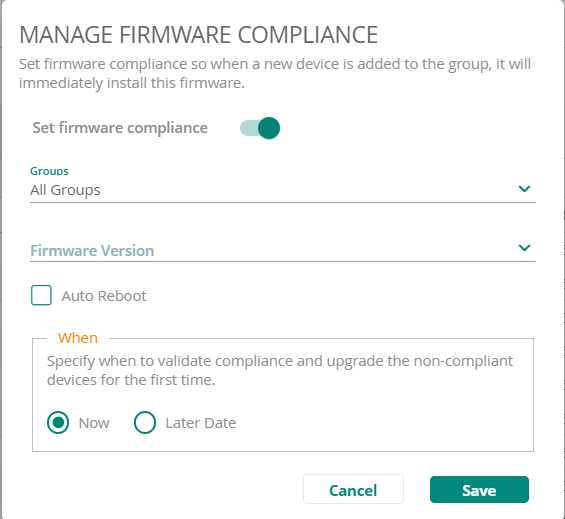
To force a specific firmware version for all controllers in cluster mode, complete the following steps:
- In the dashboard, under , click > tab.
All the controllers with cluster mode is displayed. - Verify the firmware upgrade status for all controllers.
- Click at the top right and turn on the toggle switch to enable the window.
- In the drop-down list, select a single group, multiple, or All Groups.
- Select a firmware version from the drop-down list.
- Select if you want Aruba Central to automatically reboot the device after a successful device upgrade.
- Select one of the following as required:
- Select to set the compliance to be carried out immediately.
- Select to set the compliance at the later date and time.
- Click . Aruba Central initiates a firmware upgrade operation only for the devices that support the selected firmware version. If any of selected devices do not support the firmware version selected for the upgrade, a list of unsupported devices is displayed.

