The page provides an overview of the latest firmware version supported on the device, details of the device, and the option to upgrade the device.
Viewing Firmware Details
To view the firmware details for devices provisioned in Aruba Central (on-premises):
- In the app, select one of the following options:
- To select a group in the filter, set the filter to one of the options under . For all devices, set the filter to . The dashboard context for the selected filter is displayed.
- To select a device in the filter:
- Set the filter to .
- Under , click , and then click , , or . A list of devices is displayed.
- Click a device listed under . The dashboard context for the device is displayed.
- Under , click . The dashboard displays the following information:
The following image displays the dashboard at the global level:
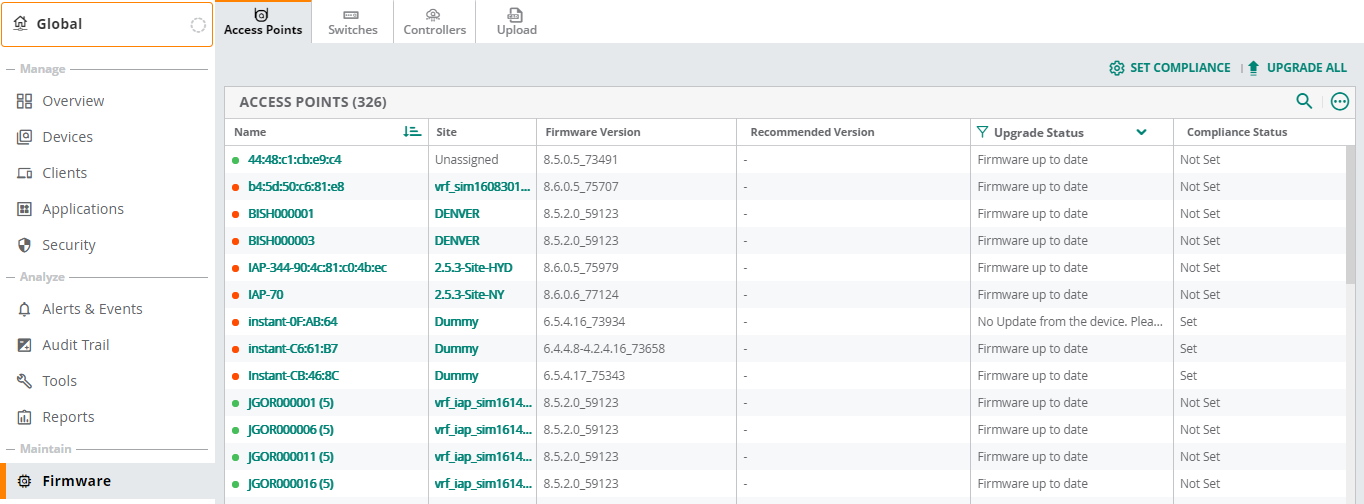
Firmware Maintenance Window
The following are the data pane items and description:
- —Displays the following information:
- —Name of the AP. Clicking on the device name opens a window with connected APs and allows you to select and view the device Summary page. For more information, see Wireless Client Details.
- —Displays the site information only on global context.
- —The current firmware version running on the device.
- —The latest firmware version available on the public firmware server.
- —The version to which the device is recommended for the upgrade.
- —Filters the device list based on any of the following firmware upgrade status:
- —Status of the firmware compliance setting. The value displayed in this column is either , , and . The displays the date and time that is set in the Firmware Compliance Setting page.
Clicking on the device name from the columns, opens a window with connected APs and allows you to select and view the device page. For more information, see Wireless Client Details. Click any site name from the column to view the site associated APs with their firmware details page.
- —Displays the following details about Aruba switches managed through Aruba Central:
- —Host name of the switch.
- —Displays the following types of switches:
- AOS-S
- CX
This information is only available for Aruba switch and Aruba CX switches.
- —Displays the site information only on global context.
- —MACMedia Access Control. A MAC address is a unique identifier assigned to network interfaces for communications on a network. address of the switch.
- —Hardware model of the switch.
- —The current firmware version running on the switch.
- —The version to which the device is recommended for the upgrade.
- —Filters the device list based on any of the following firmware upgrade status:
- —Status of the firmware compliance setting. The value displayed in this column is either , , and . The displays the date and time that is set in the Firmware Compliance Setting page.
- The tab is only available for accounts with MAS-switches.
- The tab displays details of both Aruba Switch and Aruba CX switches.
- —Displays the following details about the controllers managed through Aruba Central in mode and in mode::
mode:
- —Host name of the controllers.
- —Displays the site information only on global context.
- —MAC address of the controllers.
- —Hardware model of the controllers.
- —The current firmware version running on the controllers.
- —The version to which the device is recommended for the upgrade.
- —Filters the device list based on any of the following firmware upgrade status:
- —Status of the firmware compliance setting. The value displayed in this column is either , , and . The displays the date and time that is set in the Firmware Compliance Setting page.
- mode:
- —Host name of the controllers.
- —Group name of the controllers.
- —The current firmware version running on the controllers.
- —Filters the device list based on any of the following firmware upgrade status:
- —Status of the firmware compliance setting. The value displayed in this column is either , , and . The displays the date and time that is set in the Firmware Compliance Setting page.
- —Allows you to set firmware compliance for devices within a group. Click and turn on the toggle switch to enable and view the list of supported firmware versions for each device in a group in the page.
—To ensure firmware version compliance, complete the following parameters in the page:
- —Select a specific group or multiple groups for which the compliance must be set. Select if you want to set compliance for all the groups.
- —Select the firmware version number from the drop-down list to which the compliance is required to be set.
- —Select one of the following radio buttons to specify if the compliance must be carried out immediately or at a later date and time.
- —To set the compliance to be carried out immediately.
- —To set at the later date and time.
- Click button to save the firmware compliance with the above settings. To clear the compliance, turn off the toggle switch.
—To ensure firmware version compliance, complete the following parameters in the page:
- —Select the group for which the compliance must be set. Select the specific group to set compliance at group level.
- —Select the AOS-S firmware version number from the drop-down list to which the compliance is required to be set.
- —Select the Aruba CX switch version number from the drop-down list to which the compliance is required to be set.
- —Select this check box to reboot Aruba Central automatically after the build is downloaded on the device. On reboot, the new build is installed on the device.
- —Select one of the following radio buttons to specify if the compliance must be carried out immediately or at a later date and time:
- —To set the compliance to be carried out immediately.
- —To set at the later date and time.
- Click button to save the firmware compliance with the above settings. To clear the compliance, turn off the toggle switch.
Aruba Central lists all available Aruba CX switches software versions. Select the software version that is applicable to the Aruba CX switch to which compliance is required to be set. For example, version 10.04.0020 is not applicable to Aruba CX 6200 and 6400 switch series.
- —To ensure firmware version compliance, complete the following parameters in the page:
- —Select a specific group or multiple groups for which the compliance must be set. Select if you want to set compliance for all the groups.
- —Select the firmware version number from the drop-down list to which the compliance is required to be set.
- —Select this check box to reboot Aruba Central automatically after the build is downloaded on the device. On reboot, the new build is installed on the device.
- —Select one of the following radio buttons to specify if the compliance must be carried out immediately or at a later date and time:
- —To set the compliance to be carried out immediately.
- —To set at the later date and time.
- Click button to save the firmware compliance with the above settings. To clear the compliance, turn off the toggle switch.
- —To ensure firmware version compliance, complete the following parameters in the page:
- —Select a specific group or multiple groups for which the compliance must be set. Select if you want to set compliance for all the groups.
- —Select the firmware version number from the drop-down list to which the compliance is required to be set.
- —Select this check box to reboot Aruba Central automatically after the build is downloaded on the device. On reboot, the new build is installed on the device.
- —Select one of the following radio buttons to specify if the compliance must be carried out immediately or at a later date and time:
- —To set the compliance to be carried out immediately.
- —To set at the later date and time.
- Click button to save the firmware compliance with the above settings. To clear the compliance, turn off the toggle switch.
- —Allows you to simultaneously upgrade firmware for all devices. Click to view a list of supported firmware versions for each device.
- —Click and complete the following parameters in the page:
- —Select a specific site or multiple sites for which the upgrade must be set. You can also search for the site in the search filter.
- —Select the firmware version number from the drop-down list to which the compliance is required to be set. Select for none of the firmware versions.
- —Select one of the following radio buttons to specify if the compliance must be carried out immediately or at a later date and time:
- —To set the compliance to be carried out immediately.
- —To set at the later date and time.
- —Click this button to start the upgrade with the above settings.
- —Click this button to cancel the upgrade.
While upgrading a large number of APs, cancel operation may not work as intended, and continues to upgrade.
- —Click and complete the following parameters in the page:
- —Select a specific site or multiple sites for which the upgrade must be set. You can also search for the site in the search filter.
- —Select the AOS-S firmware version number from the drop-down list to which the compliance is required to be set.
- —Select the CX switch firmware version number from the drop-down list to which the compliance is required to be set.
- —Select this check box to reboot Aruba Central automatically after the build is downloaded on the device. On reboot, the new build is installed on the device.
- —Select one of the following radio buttons to specify if the compliance must be carried out immediately or at a later date and time:
- —To set the compliance to be carried out immediately.
- —To set at the later date and time.
- —Click this button to start the upgrade with the above settings.
- —Click this button to cancel the upgrade.
- —click and complete the following parameters in the page:
- —Select a specific site or multiple sites for which the upgrade must be set. You can also search for the site in the search filter.
- —Select the firmware version number from the drop-down list to which the compliance is required to be set.
- —Select this check box to reboot Aruba Central automatically after the build is downloaded on the device. On reboot, the new build is installed on the device.
- —Select one of the following radio buttons to specify if the compliance must be carried out immediately or at a later date and time.
- —To set the compliance to be carried out immediately.
- —To set at the later date and time.
- —Click this button to start the upgrade with the above settings.
- —Click this button to cancel the upgrade.
- —click and complete the following parameters in the page:
- —Select the firmware version number from the drop-down list to which the compliance is required to be set.
- —Select this check box to reboot Aruba Central automatically after the build is downloaded on the device. On reboot, the new build is installed on the device.
- —Select one of the following radio buttons to specify if the compliance must be carried out immediately or at a later date and time.
- —To set the compliance to be carried out immediately.
- —To set at the later date and time.
- —Click this button to start the upgrade with the above settings.
- —Click this button to cancel the upgrade.
- —Click and complete the following parameters in the page:
- —Allows you to upload the software image for multiple devices.
- —Allows you to define a filter criterion for searching devices based on the following properties:
- Common to all devices—Name, Firmware Version, Recommended Version and Upgrade Status of the device.
- Specific to switches and controllers—MAC address and Model.
- —Clicking the filter icon enables you to customize the table columns or set it to the default view.
- —Allows you to continue with firmware upgrade.
- —Cancels a scheduled upgrade.
- —Cancels a scheduled upgrade for all devices.
Uploading a Software Image
To upload a software image for the device:
- In the app, set the filter to .
- Under , click > .
- Select the device from the Device list drop-down for which you want to upload the software image.
- Click option to browse to your local directory and select the software image.
- Click .
This section also includes the following topics:

