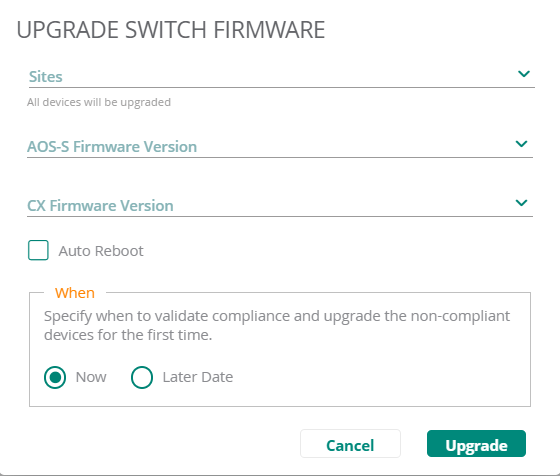Upgrading a Single Device or Multiple Devices
Aruba Central (on-premises) allows you to upgrade a single device or multiple devices in the following ways:
- In the app, select one of the following options:
- To select a group, site or global in the filter:
- Set the filter to one of the options under or . For all devices, set the filter to . The dashboard context for the selected filter is displayed.
- Under , click .
- Select one or more devices from the device list and click the icon at the bottom of the page or hover over one of the selected device and click the icon. The pop-up window opens.
- To select a device in the filter:
- Set the filter to .
- Under , click , and then click , , or . A list of devices is displayed.
- Click a device listed under . The dashboard context for the device is displayed.
- Under , click and click in the window. The pop-up window opens.
- To select a group, site or global in the filter:
- In the pop-up window, select the appropriate firmware version. You can either select a recommended version or manually choose a specific firmware version.
To obtain custom build details, contact Aruba Central Technical Support.
- Select if you want Aruba Central to automatically reboot after device upgrade.
The option is available for Mobility Access Switches, Aruba Switch, Aruba CX switches, and Branch Gateways.
- Specify if the upgrade must be carried out immediately or at a later date and time.
- Click . The device downloads the image from the server, saves it to flash, and reboots. Depending on the progress and success of the upgrade, one of the following messages is displayed:
- —While image upgrade is in progress.
- —When the upgrade fails.
- If the upgrade fails, retry upgrading your device.
After upgrading a switch, click .
Upgrading Devices using Upgrade All Option
To upgrade multiple devices using the option, complete the following steps:
- In the app, set the filter to one of the options under or . For all devices, set the filter to . The dashboard context for the selected filter is displayed.
- Under , click .
The firmware dashboard for Access Points is displayed by default. - Click . The pop-up window opens.
- In the pop-up window, select the specific site or multiple sites from the drop-down list. This option is available only at the global context.
- Select the appropriate firmware version (for Access points and Controllers) and AOS-S firmware version and CX firmware version (for Mobility Access Switches, Aruba Switch and Aruba CX switches) from their respective drop-down list. You can either select a recommended version or manually choose a specific firmware version.
To obtain custom build details, contact Aruba Central Technical Support.
- Select if you want Aruba Central to automatically reboot after device upgrade.
The option is available for Mobility Access Switches, Aruba Switch, Aruba CX switches, and Controllers.
- Specify if the upgrade must be carried out immediately or at a later date and time.
- Click . The device downloads the image from the server, saves it to flash, and reboots. Depending on the progress and success of the upgrade, one of the following messages is displayed:
- —While image upgrade is in progress.
- —When the upgrade fails.
- If the upgrade fails, retry upgrading your device.
After upgrading a switch, click .
The following image displays the window for the switches: