The Health Bar
The Health Bar provides a snapshot of the overall health of the devices configured as part of the specific dashboard. The applicable dashboards include global, group, site, client, and device dashboards.
The topic discusses the following:
- Health Bar Dashboard for Global
- Health Bar Dashboard for Group
- Health Bar Dashboard for Site
- Health Bar Dashboard for Access Point
- Health Bar Dashboard for Switch
- Health Bar Dashboard for Controller
- Health Bar Dashboard for Wireless Client
- Health Bar Dashboard for Wired Client
Viewing the Health Bar Dashboard
To view the Health Bar, perform the following steps:
- In the app, select one of the following options:
- To select a group, label, site, or all devices in the filter, set the filter to one of the options under , , or . For all devices, set the filter to .
The dashboard context for the selected filter is displayed.
- To select a device in the filter:
- Set the filter to .
- Under , click , and then click , , or .
A list of devices is displayed in the view.
- Click a device listed under .
The dashboard context for the device is displayed.
- To select a client:
- Set the filter to .
- Under , click .
A list of clients is displayed in the view.
- Click a client listed under .
The dashboard context for the client is displayed.
The Health Bar icon displays the overall health of the network of the selected filter as either online or offline.
- To select a group, label, site, or all devices in the filter, set the filter to one of the options under , , or . For all devices, set the filter to .
- In the selected filter, click the Health Bar icon to expand the Health Bar dashboard.
- Use the
 pin icon to pin the Health Bar dashboard to the app display.
pin icon to pin the Health Bar dashboard to the app display.
Health Bar Dashboard for Global
The following image shows the health bar for the global dashboard.
Figure 1 Expanded but Unpinned Health Bar in the Global Dashboard
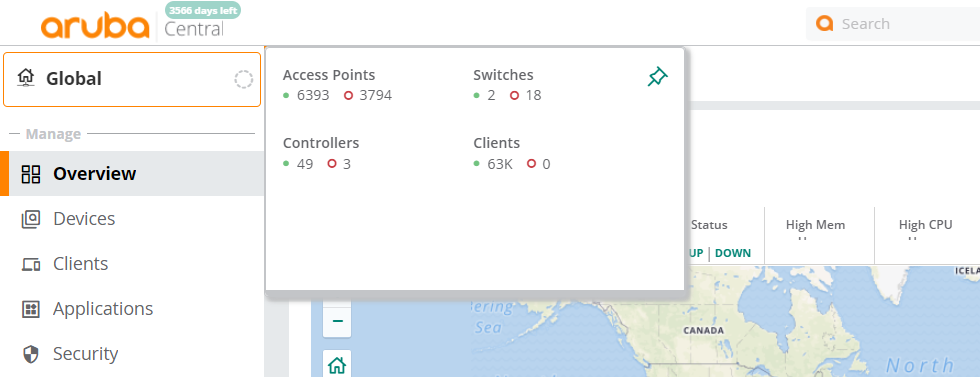
Icon Types
|
Icon Type |
Description |
|---|---|
|
|
|
|
|
|
|
|
For AI Insights, indicates the number of insights that are of medium priority. |
|
|
For AI Insights, indicates the number of insights that are of low priority. |
The following table includes information on the various parameters of the Health Bar displayed for a global dashboard. The health bar in a global dashboard is in the context of all devices.
|
Parameter |
Description |
|---|---|
|
|
|
|
|
|
|
|
|
|
|
|
Health Bar Dashboard for Group
The following table includes information on the various parameters of the Health Bar displayed for a group dashboard. The health bar in a group dashboard is in the context of all devices configured as part of that group.
|
Parameter |
Description |
|---|---|
|
|
|
|
|
|
|
|
|
|
|
|
Health Bar Dashboard for Site
The following table includes information on the various parameters of the Health Bar displayed for a site dashboard. The health bar in a site dashboard is in the context of all devices configured as part of that site.
|
Parameter |
Description |
|---|---|
|
|
|
|
|
|
|
|
|
|
|
|
|
|
|
Health Bar Dashboard for Access Point
The following table includes information on the various parameters of the Health Bar displayed for an AP. If the AP is not online and running, not all of the following data is available.
|
Parameter |
Description |
|---|---|
|
|
|
|
|
|
|
|
|
|
|
|
|
|
In the Health Bar dashboard, the data is available only for AP-555 and only if the tri-radio mode is enabled. For more information, see About Tri-Radio Mode. |
|
|
Indicates if the AP is connected to a virtual controller. If the AP is connected, clicking on the virtual controller name redirects you to the > > page for the virtual controller. |
Health Bar Dashboard for Switch
The following table includes information on the various parameters of the Health Bar displayed for a switch. If the switch is not online and running, not all of the following data is available.
|
Parameter |
Description |
|---|---|
|
|
Displays the time period for which the switch has been online and running or its offline status. |
|
|
|
|
|
|
|
|
|
Health Bar Dashboard for Controller
The following table includes information on the various parameters of the Health Bar displayed for a controller. If the controller is not online and running, not all of the following data is available.
|
Parameter |
Description |
|---|---|
|
|
Displays the time period, in the format of days-hours-minutes, for which the controller has been running or its offline status. |
|
|
|
|
|
|
Health Bar Dashboard for Wireless Client
The following table includes information on the various parameters of the Health Bar displayed for a wireless client.
|
Parameter |
Description |
|---|---|
|
|
Displays the connection status of the client. |
|
|
Displays the device health of the client. |
|
|
Displays the signal quality in dBDecibel. Unit of measure for sound or noise and is the difference or ratio between two signal levels.. |
|
|
Displays the transmit and receive rate in MbpsMegabits per second. |
|
|
|
|
|
Refreshes the data on the Health Bar for the client. |
Health Bar Dashboard for Wired Client
The following table includes information on the various parameters of the Health Bar displayed for a wired client.
|
Parameter |
Description |
|---|---|
|
|
Displays the connection status of the client. |
|
|
Displays the port to which the client is connected. |
|
|
|
|
Refresh icon |
Refreshes the data on the Health Bar for the client. |



