Getting Started with AOS-CX Deployments
Before you get started with your onboarding and provisioning operations, browse through the list of Supported AOS-CX Switch Platforms in Aruba Central.
Provisioning Workflow
The following sections list the steps required for provisioning AOS-CX switches in Aruba Central.
Provisioning a Factory Default AOS-CX Switch
Like most Aruba devices, AOS-CX switches support ZTPZero Touch Provisioning. ZTP is a device provisioning mechanism that allows automatic and quick provisioning of devices with a minimal or at times no manual intervention.. Switches with factory default configuration have very basic configuration for all ports in VLANVirtual Local Area Network. In computer networking, a single Layer 2 network may be partitioned to create multiple distinct broadcast domains, which are mutually isolated so that packets can only pass between them through one or more routers; such a domain is referred to as a Virtual Local Area Network, Virtual LAN, or VLAN.-1. When a new AOS-CX switch (factory default) is powered on, it automatically obtains IP address, connects to Aruba Activate and downloads the provisioning parameters. When the switch identifies Aruba Central as its management entity, it connects to Aruba Central.
To manage AOS-CX switches from Aruba Central, you must onboard the switches to the device inventory and assign a valid subscription.
For step-by-step instructions, see Provisioning Factory Default AOS-CX Switches.
Provisioning a Pre-configured or Locally-Managed AOS-CX Switch
Pre-configured switches have customized configuration; for example, an additional VLAN or static IP address configured on the default.
Aruba Central management service is enabled by default on AOS-CX switches. When the switch is powered on, it identifies Aruba Central as its management entity and connects to Aruba Central.
To manage AOS-CX switches from Aruba Central, you must onboard the switches to the device inventory and assign a valid subscription.
For step-by-step instructions, see Provisioning Pre-Configured AOS-CX Switches.
Group Assignment
Aruba Central supports provisioning AOS-CX switches in template groups. Template groups allow you to configure devices using CLI-based configuration templates.
The following figure illustrates the group assignment workflow in Aruba Central:
Figure 1 Group Assignment-Switches
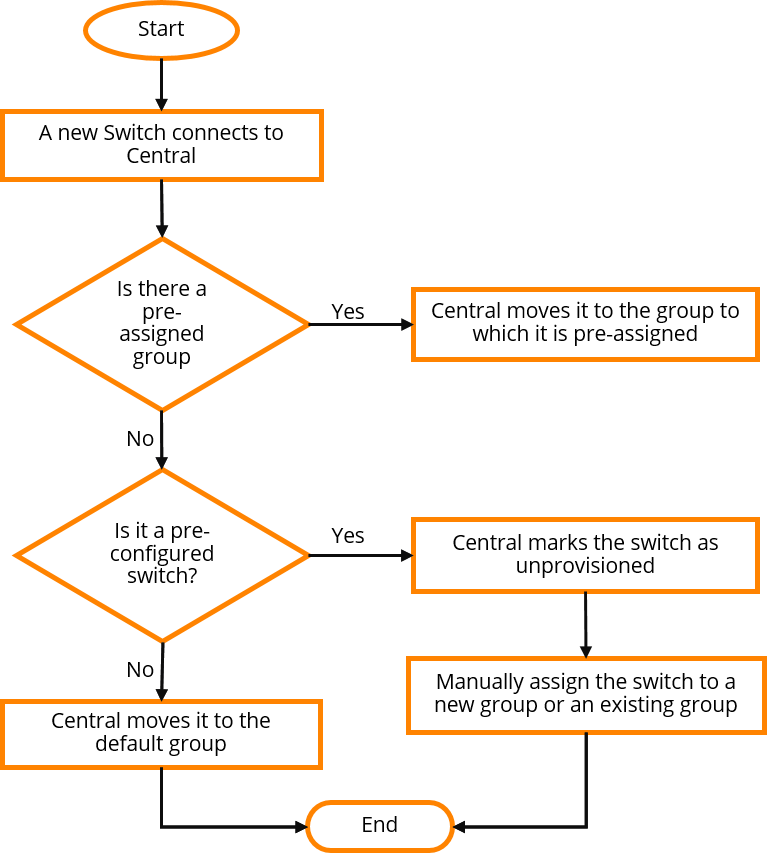
Configuration and Management
Aruba Central supports managing AOS-CX switches configuration using configuration templates only. Ensure that you assign the AOS-CX switches to a template group.
For more information on managing AOS-CX switches in Aruba Central, see Using Configuration Templates for AOS-Switch Management.
Switch Monitoring
To view the operation status of switches and health of wired access network:
- In the app, set the filter to one of the options under , , or . For all devices, set the filter to .
Ensure that the filter selected contains at least one active switch.
The dashboard context for the selected filter is displayed.
- Under , click > .
A list of switches is displayed in the view.
For more information, see Reports .
To view AOS-CX switches in the monitoring pages, you must create a template configuration for the switch with the password in plaintext. See Using Configuration Templates for AOS-CX Switch Management.
Viewing VSX Details
Aruba Central displays information about VSX configuration of AOS-CX switches. For more information, see Switch > VSX.
Viewing Topology Map
In Aruba Central, the tab in the site dashboard provides a graphical representation of the site including the network layout, details of the devices deployed and health of the WANWide Area Network. WAN is a telecommunications network or computer network that extends over a large geographical distance. uplinks and tunnels. Aruba Central supports AOS-CX switches to be displayed in the tab. For more information, see Monitoring Sites in the Topology Tab.
To view AOS-CX switches in the topology map, you must create a template configuration for the switch with the password in plaintext. See Using Configuration Templates for AOS-CX Switch Management.
Troubleshooting and Diagnostics
The page under > > in the Aruba Central UI displays errors in configuration sync, templates, and a list of configuration overrides. For more information, see Verifying Device Configuration Status.
To troubleshoot AOS-CX switches remotely, use the tools available under > > . For more information, see Using Troubleshooting Tools.
You can also reboot, connect to the remote console of the switch, or generate a tech support dump for troubleshooting the device, by using the tools available under > > > .

