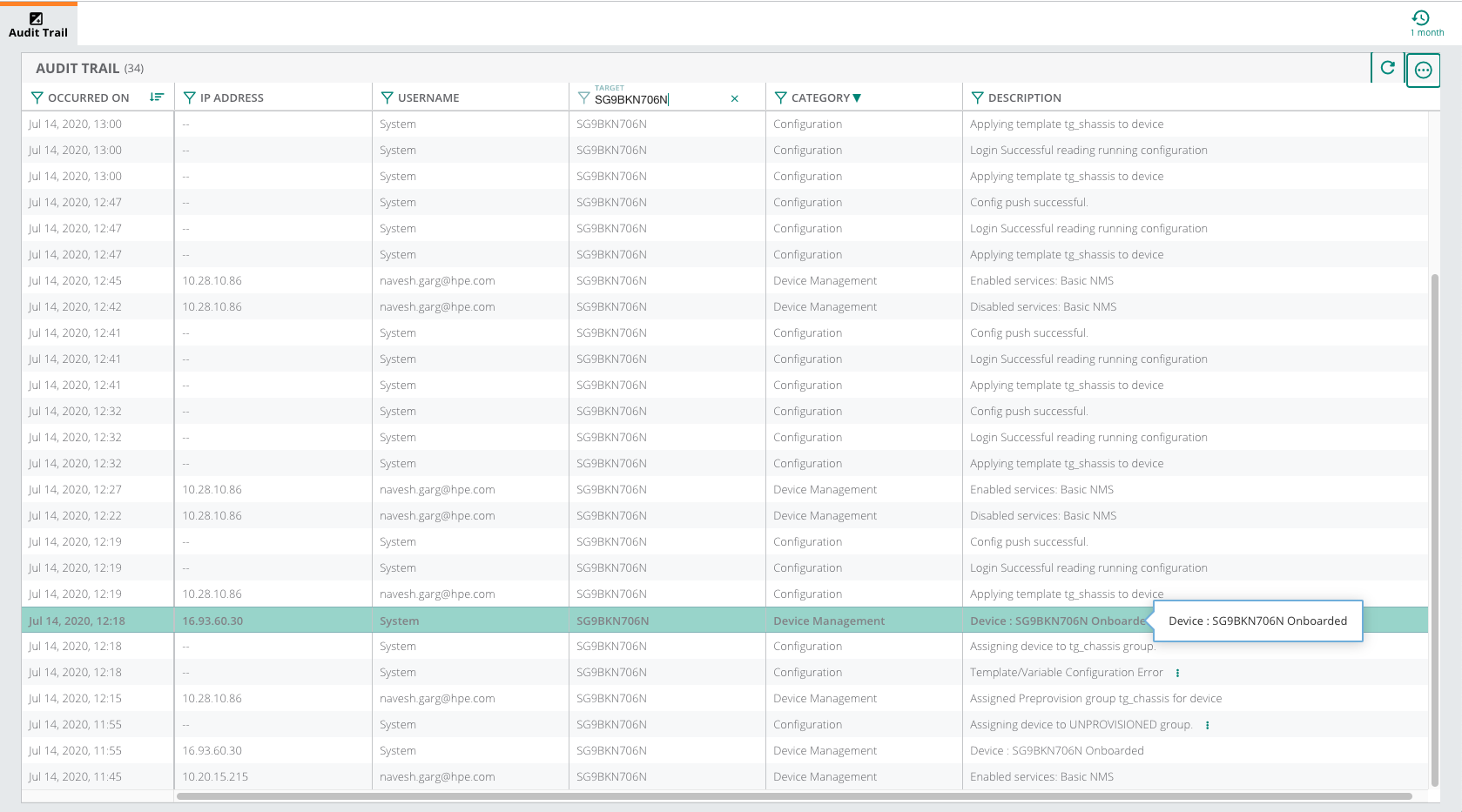Troubleshooting Aruba CX Switch Onboarding Issues
Though an Aruba CX switch is displayed as online, there might be instances where the complete switch details are not displayed. To troubleshoot such issues, you can see the audit trail page to check the status of the switch.
To see the audit trail for a switch, complete the following steps:
1. In the app, set the filter to one of the options under , , or . Ensure that the filter selection contains at least one switch. For all devices, set the filter to .
The dashboard context for the selected filter is displayed.
2. Under , click > .
A list of switches is displayed.
3. In the Switches table, click the switch you wish to troubleshoot.
The dashboard context for the switch is displayed.
4. Under , click .
The page is displayed.
If a switch is onboarded successfully, the audit trail log displays the following messages:
a. Device : <Device Serial Number> Onboarded
b. Applying template <Template Configuration Name> to device
c. Login Successful reading running configuration
d. Config push successful
If applying template configuration to the Aruba CX switch fails, the Template/Variable Configuration Error error message is displayed:
|
|
If any of the messages listed in step 4b, 4c, 4d, or Template/Variable Configuration Error is not displayed in the audit trail logs, one of the following might be the reason: |
The following image displays the audit trail log of a switch that is successfully onboarded.
Figure 1 Example audit trail log for successfully onboarded Aruba CX switch